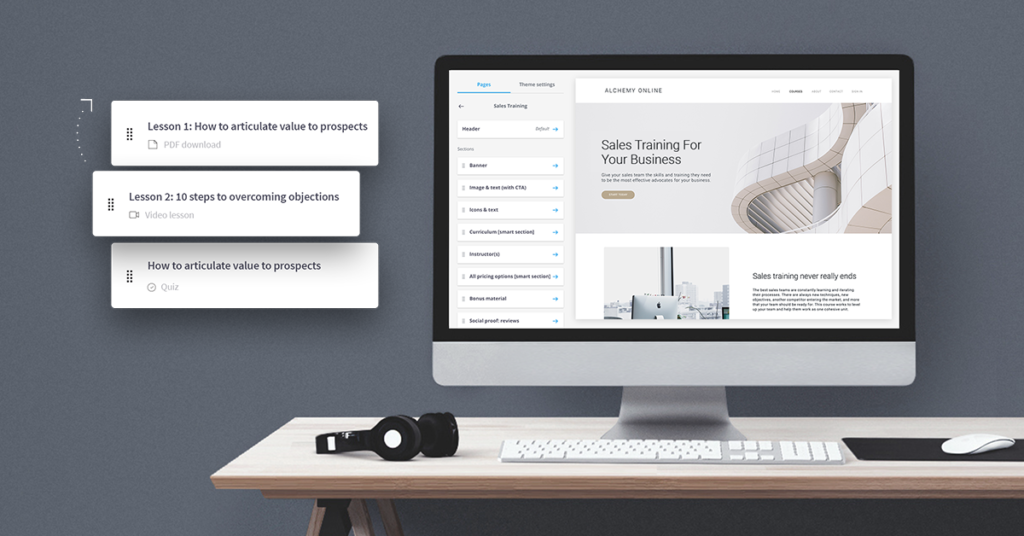The transformation in the online education world is revolutionary. Students need not be physically present in the classroom or with the teacher. As a teacher, you can reach a larger student base and make your classes innovative as per your individuality. Thinkific is one such platform that allows people to create, market, and sell their online courses. It is a revolutionary platform that has changed how individuals earn and learn online. It caters to the needs of its creators and their audiences. A creator may wonder on Thinkific how to enroll students. There are different ways to do it. In this article, we shall discuss how to enroll students on Thinkific.
Over 50,000 independent creators use Thinkific to share their knowledge, educate students worldwide and earn revenue. It provides useful tools to teachers, coaches, instructors, content creators, influencers, and entrepreneurs.
Thinkific: How to Enroll Students
Thinkific is a software platform where individuals create and sell their self-made online courses. Any creator wonders on Thinkific; how to enroll students. After all, enrollment gives students access to the course and its materials. Students can only enroll after completing the second checkout process step. On Thinkific, how to enroll students is a major question. You can create and enroll a new student or an existing one.
Create and Enroll a New Student
Follow the steps mentioned below to create and enroll new students.
Also Read: What Is The Best Practice For Optimizing A Landing Page For Google Ads?
Step 1
Go to “Support Your Students” in the Student Profile and Account Settings.
Step 2
Click on “Users.”
Step 3
Click on the “+New User” at the top right corner.
Step 4
Fill out your First Name, Last Name, and Email address.
Step 5
You do not need to worry about filling out the External Source and Company. You can fill out the Custom Fields instead.
Step 6
Under “Password,” users can choose their password or manually set a new password.
Step 7
If you select “User chooses their own password,” do not forget to enable “Send Site Welcome Email” in the next step.
Step 8
In the “Enrollments” section, click on “Enroll user in.” In this, search or select your desired course or bundle.
Step 9
Select an Expiry Date if you want the student to have access to the course for a limited period. (This step is Optional.)
Step 10
Click “Enroll.”
(If you wish to choose additional courses or bundles, repeat steps 8 to 10.)
The next steps are optional and depend upon your Thinkific plan.
Step 11
Under “Groups,” add a user to one or more groups.
Step 12
Under “User Roles,” you can assign a role to a user. If you do not select anything, they will have a student account automatically.
Step 13
Click “Save” at the top right. You can also click “Save and Add Another” if you wish to create multiple new accounts.
Manually Enroll Existing Students
On Thinkific, it depends on whether the student is new or already existing. Follow the below steps to enroll an existing student in a new course, bundle, or community.
Step 1
Go to “Support Your Students.”
Step 2
Choose “Users.”
Step 3
Search and locate the student you wish to enroll.
Step 4
Click the Full Name of the student.
Step 5
In the “Enrollments” tab, go to “Enroll User In.” Search and select the desired course, bundle, or community.
Step 6
Set an Expiry Date. (This step is optional.)
Step 7
Click “Enroll.”
(If you wish to choose additional courses or bundles, repeat steps 5 to 7.)
Things to Remember
Users need to remember a few things after they know on Thinkific how to enroll students.
- At present, Thinkifc does not have the option to simultaneously create and enroll a student into a community. To do so, you need to Create a New User or follow the steps on manually enrolling a student.
- Upon enrollment, students can access your product after they log in. They will receive a Welcome Email.
- Users must publish their products on Thinkific to enroll students. Courses, bundles, or communities saved as drafts will not appear eligible as products available for enrollment.
Final Thoughts
Thinkific inspires its creators to create online courses to showcase their skills and experience with students worldwide. The teachers offer sustainable and effective courses to their students. Thinkific makes this experience simple for both parties involved. After all, online courses are a revolutionary alternative to traditional learning.
On this platform, you can let your students enroll in the courses for free, on a one-time payment basis, monthly, or on a subscription/membership basis. On Thinkific, enrollment is important as it helps you build revenue. Every Thinkific tool is created to help achieve positive results for the learners and teachers.